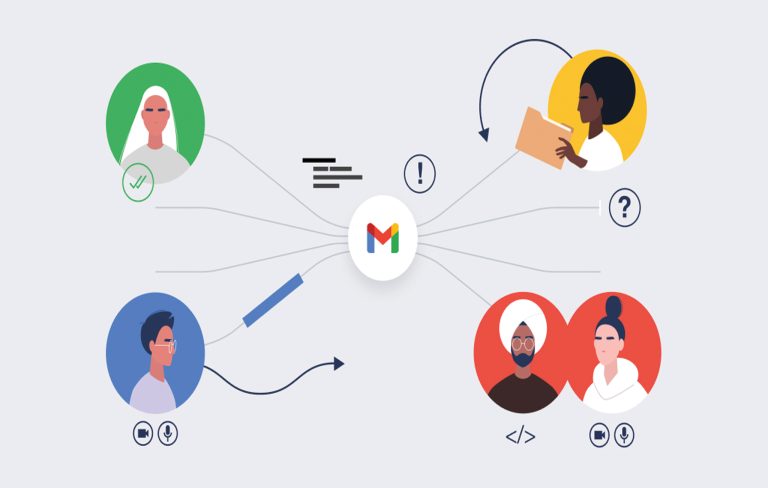Introduction
Gmail is a powerful email platform used by millions worldwide. However, mastering it can be a daunting task. To help you navigate Gmail more efficiently, we’ve compiled a list of hacks, tips, and tricks that will streamline your email management and make your life easier. From managing formatting to using Gmail effectively, we’ve got you covered.
Chapter 1: Gmail Hacks for Effective Email Management
1.1 Create Custom Keyboard Shortcuts
Custom keyboard shortcuts can significantly boost your productivity. To enable this feature, go to “Settings,” then “See all settings,” and navigate to the “Keyboard shortcuts” section. Enable custom shortcuts and customize them according to your preferences.
1.2 Use Filters and Labels
Gmail filters and labels are your secret weapons for organizing your inbox. Set up filters to automatically categorize incoming emails and assign labels for easy access to specific categories of emails.
1.3 Unsubscribe with Unroll.me
Unwanted newsletters and promotional emails clutter your inbox. Unroll.me is a handy tool that helps you unsubscribe from multiple email lists with a single click. Streamline your inbox by using it regularly.
1.4 Snooze Emails
Sometimes, you may receive emails that you can’t address immediately. The snooze feature allows you to defer these emails until a more convenient time. Use the snooze option to stay on top of your emails without feeling overwhelmed.
1.5 Keyboard Shortcuts for Speedy Navigation
Learn Gmail’s keyboard shortcuts to navigate your inbox more efficiently. For example, “C” to compose a new email, “R” to reply, and “Tab + Enter” to send.
Chapter 2: Gmail Hacks for Formatting
2.1 Removing Formatting in Gmail
Gmail often pastes text with formatting from other sources. To remove formatting and ensure a clean email, use the “Remove Formatting” feature. Select the text, click on “Remove Formatting” from the formatting options bar, and your text will be stripped of any formatting.
2.2 Compose in Plain Text
To avoid formatting issues altogether, you can compose your emails in plain text. Go to “Compose” and click on the three dots in the lower-right corner. Select “Plain text mode” to ensure that your email remains free of formatting quirks.
Chapter 3: Mastering Gmail’s Features
3.1 Enable Keyboard Shortcuts
Keyboard shortcuts can save you a lot of time. In Gmail, you can enable keyboard shortcuts by going to “Settings” and then selecting “See all settings.” Navigate to the “General” tab and enable “Keyboard shortcuts on.”
3.2 Use the Undo Send Feature
Ever hit “Send” and realised you made a mistake? Gmail’s “Undo Send” feature allows you to take back a sent email within a specified timeframe. To enable this, go to “Settings” and adjust the “Undo Send” options to your preferred time limit.
3.3 Customize Your Inbox Tabs
Gmail automatically categorises your emails into primary, social, promotions, and other tabs. You can customise these tabs by dragging and dropping emails into the tabs you want. This way, you have more control over which emails you see first.
3.4 Schedule Emails
If you want to send an email later, use Gmail’s scheduling feature. Compose your email, click on the arrow next to the “Send” button, and choose the time and date to send the email.
Chapter 4: Gmail Hacks for Enhanced Productivity
4.1 Keyboard Shortcuts for Labels
Organising emails with labels is a breeze with keyboard shortcuts. Press “G” followed by “L” to open the “Label as” menu. Then, type the label’s name to assign it to the selected email.
4.2 The Power of Search Operators
Gmail search operators are immensely useful. For example, use “filename:pdf” to search for emails with PDF attachments, “in: inbox is: unread” to find unread emails, and “from:contact@domain.com” to search for emails from a specific sender.
4.3 Keyboard Shortcuts for Archive and Delete
Speed up email management with keyboard shortcuts. “E” archives emails, “Shift + 3” deletes emails, and “Shift + U” returns emails to your inbox from the “All Mail” folder.
4.4 Enable Conversation View
Conversation view groups related emails into a single thread, making it easier to follow email chains. You can enable this feature by going to “Settings,” then “See all settings,” and choosing “Conversation view.”
Chapter 5: Improving Gmail Security
5.1 Two-Factor Authentication (2FA)
To enhance the security of your Gmail account, enable 2FA. This adds an extra layer of protection by requiring a verification code in addition to your password for access.
5.2 Check for Suspicious Activity
Periodically review your Gmail account for any suspicious activity. Scroll to the bottom of your inbox and click “Details” to see recent activity and sign out of other sessions.
Chapter 6: Automate Repetitive Tasks
6.1 Use Gmail Filters
Filters can automatically sort, label, or archive incoming emails. Set up filters for newsletters, notifications, or other types of emails to keep your inbox organised.
6.2 Use Canned Responses
If you find yourself sending similar emails repeatedly, enable “Canned Responses.” You can create and save email templates for quick use.
Chapter 7: Conclusion
Gmail is a powerful email platform with a multitude of features designed to make your life easier. By utilising these email hacks, you can effectively manage your emails, format them with ease, and enhance your productivity. Whether you’re a business professional, a student, or just someone looking to streamline their Email management, these tips and tricks will help you master Gmail and take control of your digital communication.