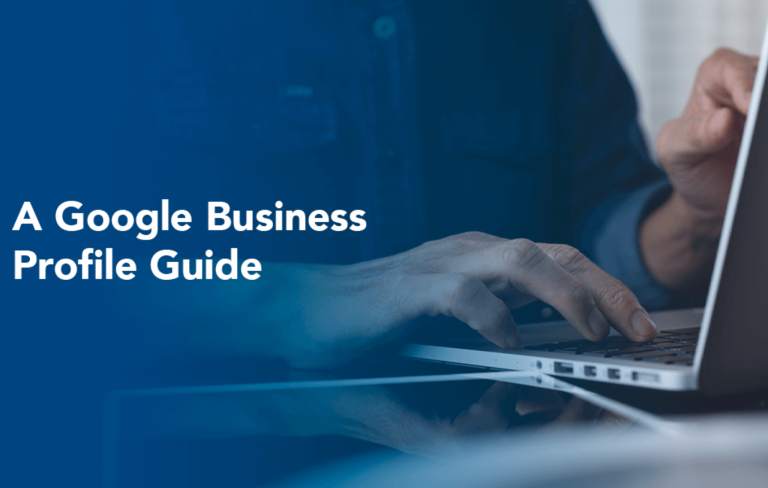Your Google Business Profile is a powerful tool for managing your online presence and connecting with potential customers. Whether you want to update your business information, respond to reviews, or post engaging content, it all begins with logging into your Google Business Profile. In this step-by-step guide, we’ll walk you through the process of logging in to your Google Business Profile and explore the various features that allow you to manage your business effectively.
Chapter 1: Why Log into Your Google Business Profile?
Before we dive into the login process, let’s understand the importance of logging into your Google Business Profile:
- Manage Business Information: Logging in allows you to control the information that appears in Google Search and Maps, such as your business name, address, and phone number.
- Engage with Customers: You can respond to reviews, answer questions, and interact with your customers to build trust and loyalty.
- Post Updates: Share posts, offers, and updates to keep your audience informed about your products, services, and events.
Chapter 2: Accessing the Google Business Profile Login Page
To get started, you’ll need to access the Google Business Profile login page. Here’s how:
- Open Your Web Browser: Launch your preferred web browser on your computer or mobile device.
- Visit the Google Business Login Page: In the address bar, type “www.google.com/business” and press Enter. This will take you to the Google Business Profile login page.
- Now that you’re on the login page, follow these steps to log in:
- Click “Sign In”: On the top right corner of the page, you’ll see a “Sign In” button. Click on it to proceed.
- Enter Your Email: You will be prompted to enter the email address associated with your Google Business Profile. Make sure you use the correct email.
- Provide Your Password: Enter the password for your Google account. Ensure it’s the correct password associated with the provided email.
- Click “Next.”: Once you’ve entered your email and password, click the “Next” button to log in.
Chapter 3: Managing Your Google Business Profile
Congratulations! You’ve successfully logged into your Google Business Profile. Now, let’s explore some key features:
- Business Information: Review and update your business details, including your name, address, phone number, and hours of operation.
- Customer Engagement: Respond to reviews, answer questions, and engage with customers to build a strong online reputation.
- Content Creation: Create posts, add photos, and share updates to keep your audience informed and engaged.
- Insights: Gain insights into how users find your business and interact with your profile. Use this data to make informed decisions.
Chapter 4: Troubleshooting Login Issues
If you encounter login issues, consider the following tips:
- Forgot Password: If you’ve forgotten your password, click on the “Forgot password” link on the login page to reset it.
- Account Recovery: Google provides a process for recovering your account if you’ve lost access to your email or password.
- Two-Factor Authentication: Ensure you’re using the correct two-factor authentication method if it’s enabled for your account.
Chapter 5: Logging Out of Your Google Business Profile
When you’re finished managing your Google Business Profile, it’s essential to log out for security reasons. To log out, follow these steps:
- Click on your profile picture or initials in the top-right corner.
- Select “Sign out” from the drop-down menu.
Chapter 6: Conclusion
Logging into your Google Business Profile is the first step towards effectively managing your business’s online presence. Whether you want to update your business information, engage with customers, or share valuable content, your Google Business Profile is a powerful platform to accomplish these tasks. By following this step-by-step guide, you can confidently log in, navigate your profile, and make the most of the features available to manage your business online. Your Google Business Profile is a key asset in your digital marketing toolkit, so make the most of it!