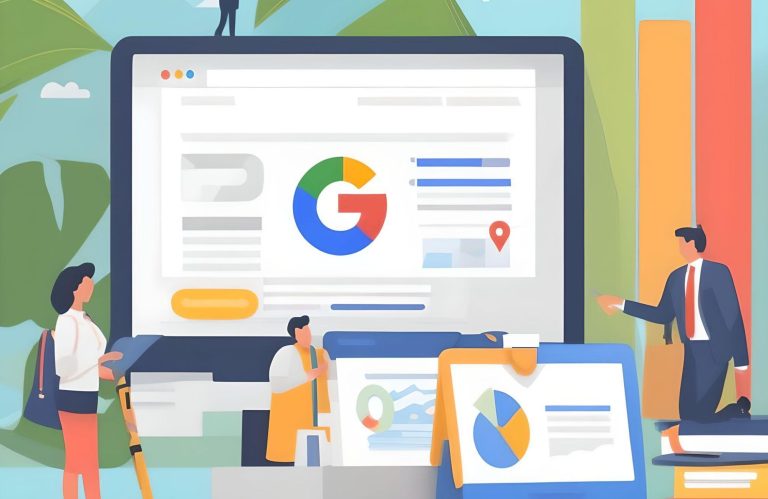Verifying your business on Google is a crucial step to ensure that your business information appears accurately on Google Maps and search results. This verification process helps build trust with potential customers and enhances your online presence. Follow these step-by-step instructions to successfully verify your business on Google:
1. Create or Claim Your Google My Business Listing:
If you haven’t already, create a Google My Business (GMB) account by visiting the Google My Business website (business.google.com) and clicking on “Manage now.” If your business is already listed on Google, claim the existing listing by clicking on “Own this business?” and following the prompts.
2. Log into Your Google Account:
Ensure you’re signed in with the Google account that you want to associate with your business.
3. Locate Your Business Listing:
Once you’re logged in, you’ll be directed to the GMB dashboard. Find your business listing by using the search bar or scrolling through the list of businesses associated with your account.
4. Start the Verification Process:
Click on the business listing you want to verify.
Look for the “Verify now” or “Verify your business” button in the dashboard. Click on it to initiate the verification process.
5. Choose the Verification Method:
Google offers several verification methods. Choose the one that’s most convenient for you.
Postcard Verification:
Google will mail a postcard with a verification code to your business address. This is the most common method.
Phone Verification:
If eligible, you might receive a verification code via phone call or text message.
Email Verification:
Some businesses can verify via email if Google has verified their business email address.
6. Complete the Verification Process:
Depending on the method you choose, follow these steps:
Postcard Verification:
Ensure your business address is accurate.
Click on “Mail” to request a postcard.
Wait for the postcard to arrive (typically within 14 days).
Once received, log into your GMB account and enter the verification code from the postcard.
Phone Verification:
Make sure your phone number is correct.
Click on “Verify by phone” and select “Text message” or “Phone call.”
Enter the verification code you received on your phone.
Email Verification:
If your business is eligible for email verification, click on “Verify by email.”
Check your business email inbox for the verification email from Google.
Follow the instructions in the email to complete the verification.
7. Verify Multiple Locations (if applicable):
If you have multiple locations, repeat the verification process for each location using the same Google My Business account.
8. Monitor Your GMB Dashboard:
After verification, you’ll have access to your GMB dashboard. Here, you can manage your business information, respond to customer reviews, add photos, and update your business hours.
9. Keep Your Information Updated:
Regularly update your business details, such as hours of operation, services, and photos, to provide accurate information to your customers.
Verifying your business on Google is an essential step towards enhancing your online presence and attracting local customers. It’s important to ensure that all information is accurate and up-to-date to maintain a positive image of your business. Following this guide will help you successfully navigate the verification process and make the most of your Google My Business listing.