In the bustling world of online business management, Google My Business (GMB) stands as your digital storefront, your virtual first impression, and a bridge between you and your customers. To harness its full potential while keeping your digital realm safe and sound, mastering access control is key.
Taking Command of Your Digital Domain
Your GMB listing holds the keys to your business’s online identity. It’s the digital face that welcomes customers and showcases essential information, from your business hours to your location. Managing who has access to this digital treasure trove is paramount.
Access control isn’t just about security; it’s also about collaboration. Whether you’re running a one-person show or working with a team, access control allows you to assign roles and permissions that match each person’s responsibilities. This collaborative approach keeps your listing accurate and up-to-date while distributing the workload.
Adding Users: A Collaborative Endeavor
Adding users to your GMB listing is a straightforward yet crucial process.
Here’s how you can do it:
-
Login
Begin by logging into your Google My Business account. It’s your gateway to the digital realm you want to control.
-
Select Your Location
If you manage multiple locations, choose the one to which you want to grant access.
-
Access the “Users” Tab
Navigate to the “Users” tab on the left-hand menu. It’s the control centre for managing access.
-
Invite New Users
Hit the inviting blue “+” button to add a new user. Enter their email address and select their role.
-
The choice of roles is significant. Google My Business offers three primary roles:
-
Owner
The owner wields ultimate power, with full control over the listing. This includes adding and removing users and making significant changes to the listing.
-
Manager
Managers have a substantial share of control. They can make changes to the listing, respond to reviews, and add or remove users.
-
Site Manager
Site Managers have a more specialized role. They can edit business information but cannot manage other users.
Once you’ve chosen the role, it’s time to send the invitation. The user will receive an email with your invitation, and they need to accept it to gain access.
Ensuring Secure Control
As an owner or manager, you’re in the driver’s seat, and your control over user access is essential. Your authority ensures that only authorized individuals can shape the digital identity of your business. It’s a responsibility that comes with significant power, and it should be wielded wisely.
But control also means the ability to remove users. If roles change or relationships with the business evolve, you can revoke access to keep your GMB listing aligned with your business’s reality.
Best Practices: A Path to Effective Access Control
To master access control effectively, consider the following best practices:
-
Regular Reviews
Periodically review who has access to your GMB listing. Ensure that only authorized users are handling your digital presence.
-
Safeguard Credentials
Keep your GMB login credentials confidential. Sharing them only with trusted individuals is the first step to preventing unauthorized access.
-
Maintain Contact Information
Keep your contact information up to date. It’s the lifeline that ensures Google can reach you regarding changes to your account.
Taking Command of Your Digital Fortress
In the sprawling realm of the digital landscape, your Google My Business (GMB) listing acts as the guardian of your online reputation. It’s the virtual doorway that customers use to access essential information about your business, from your operating hours to your location. Mastering the art of access control is like fortifying the gates of a medieval castle; it’s crucial for both security and governance.
The Significance of Access Control
Imagine your GMB listing as the virtual embodiment of your business—a valuable digital asset that must be protected and managed with precision. Access control, in this context, is the metaphorical drawbridge, ensuring that only authorized individuals can enter your digital domain.
However, access control isn’t merely a security measure; it’s also a powerful tool for collaboration. Whether you’re a solo entrepreneur or part of a larger team, it allows you to assign specific roles and permissions to individuals based on their responsibilities. In essence, it’s the key to safeguarding your listing’s accuracy while distributing the workload.
Adding Users
A collaborative symphony
Bringing new users into your GMB listing is akin to welcoming them into your digital orchestra. Here’s your conductor’s guide to this harmonious process:
-
Login
The performance begins with you, the conductor, logging into your Google My Business account. It’s the stage where all the action happens.
-
Select Your Location
Just as a conductor selects the right piece for their orchestra, you must choose the location you want to manage.
-
Access the “Users” Tab
Think of this as the conductor’s baton—a tool that allows you to control the flow of your digital symphony. It’s located in the left-hand menu.
-
Invite New Users
The stage is set; it’s time to introduce a new performer. Click the inviting blue “+” button to add a new user. Insert their email address, and here comes the part where you assign them a role.
In this digital symphony, roles play a crucial part. Google My Business offers three primary roles:
-
Owner
The conductor of the orchestra, an owner, has full control over the listing. They can add or remove users and make significant changes to the composition (the listing).
-
Manager
Managers are like section leaders. They have substantial control, allowing them to make changes to the composition, respond to reviews, and manage other users.
-
Site Manager
Site managers are akin to musicians in the orchestra. They can fine-tune elements (edit business information) but don’t have control over the entire composition (other users).
Once you’ve assigned a role, the user is ready to take the stage. They’ll receive an email invitation, and it’s their turn to accept it to become part of your digital symphony.
Mastering Secure Control
As the conductor, you’re not just overseeing the orchestra; you’re also the gatekeeper. Your role ensures that only authorized individuals can make beautiful music with your digital presence. This power is vital to maintaining the integrity and reputation of your online domain.
Control, however, isn’t about rigid authority; it’s also about adaptability. If the orchestra’s composition changes or if a performer takes their final bow, you can gracefully remove users to keep your symphony aligned with your business’s ever-evolving rhythm.
Best Practices: A Guide to a Harmonious Performance
To achieve mastery in this digital symphony, consider this best practise:
Regular Auditions
Periodically review who has access to your GMB listing. Ensure that only authorized users are part of your orchestra.
Securing the Sheet Music
Safeguard your GMB login credentials as you would protect the symphony’s sheet music. Share them only with trusted individuals to prevent unauthorized access.
Tuning the Instruments
Keep your contact information up-to-date. It’s the tuning fork that ensures Google can reach you regarding changes to your account.
Conclusion
Access control for your Google My Business listing is more than just a security measure; it’s the cornerstone of efficient management and the guardian of your online reputation. Whether you’re the sole performer or part of a larger ensemble, these steps and best practices empower you to confidently manage your GMB listing, protect your online reputation, and maintain the trust of your digital audience in the ever-evolving landscape of the online world.
So, step onto the conductor’s podium, orchestrate your digital symphony, and let your business’s harmonious online presence resonate with your customers.